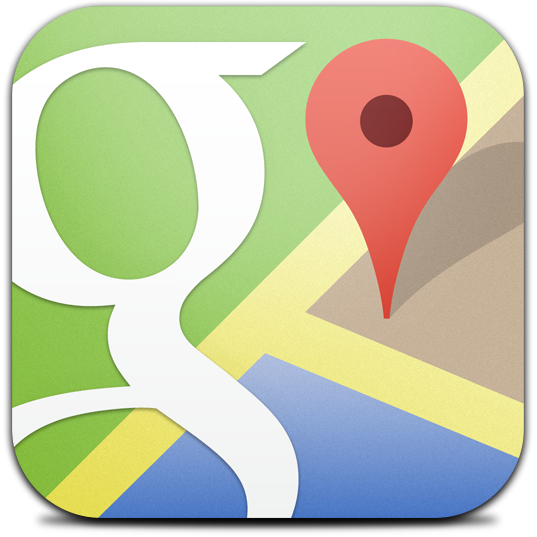The Indian Railway Catering and Tourism Corporation Limited (IRCTC), is now launched its official Android app calling it IRCTC Connect. The app is available for free, you can download here.It is available for the Android 4.1 users and above.
The app features one step login to existing users, search and book train tickets on the go. You can directly register from the app itself. The app let you to check the train timings, reservations and upcoming alerts also.The app retains passenger details that entered through the app, but it fails to retain the details that previously entered through the website. The biggest drawback of the app is it is not synchronised with the desktop. It fails to synchronise with the website and the another major drawback is you can access the app between 8 am to 12 pm. During this period, the travellers can done their booking via website or physical counters.
The users complained that there is no option for changing profile password and also for checking PNR status. The size of the app is 12 MB and the interface is pretty simple to use.
The app received 4.3 rating from the existing 773 users so far.


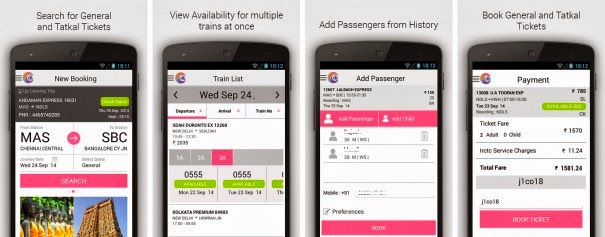

.png)
.png)